The PEPITA test software¶
The GUI¶
File type |
Function |
|---|---|
.ui.qml |
Description of the GUI: switchs, buttons, sliders... |
.qml |
Handle the logic of the GUI with JavaScript |
.py |
Main thread, handles the GUI and call Pyrame |
Caution
JavaScript uses IEEE-754 double-precision (64 bit) floating points. But due to some restrictions only 32 bits integers are without risk. That's why the JavaScript GUI passes and receives values to/from Python as binary strings.
Changing GUI colors¶
In pepita_gui.py:
os.environ["QT_QUICK_CONTROLS_STYLE"] = "Material"
os.environ["QT_QUICK_CONTROLS_MATERIAL_THEME"] = "Light"
os.environ["QT_QUICK_CONTROLS_MATERIAL_ACCENT"] = "Blue"
and in pepita_gui.qml:
property color textColor:"#1e90ff"
See
MATIS panel¶
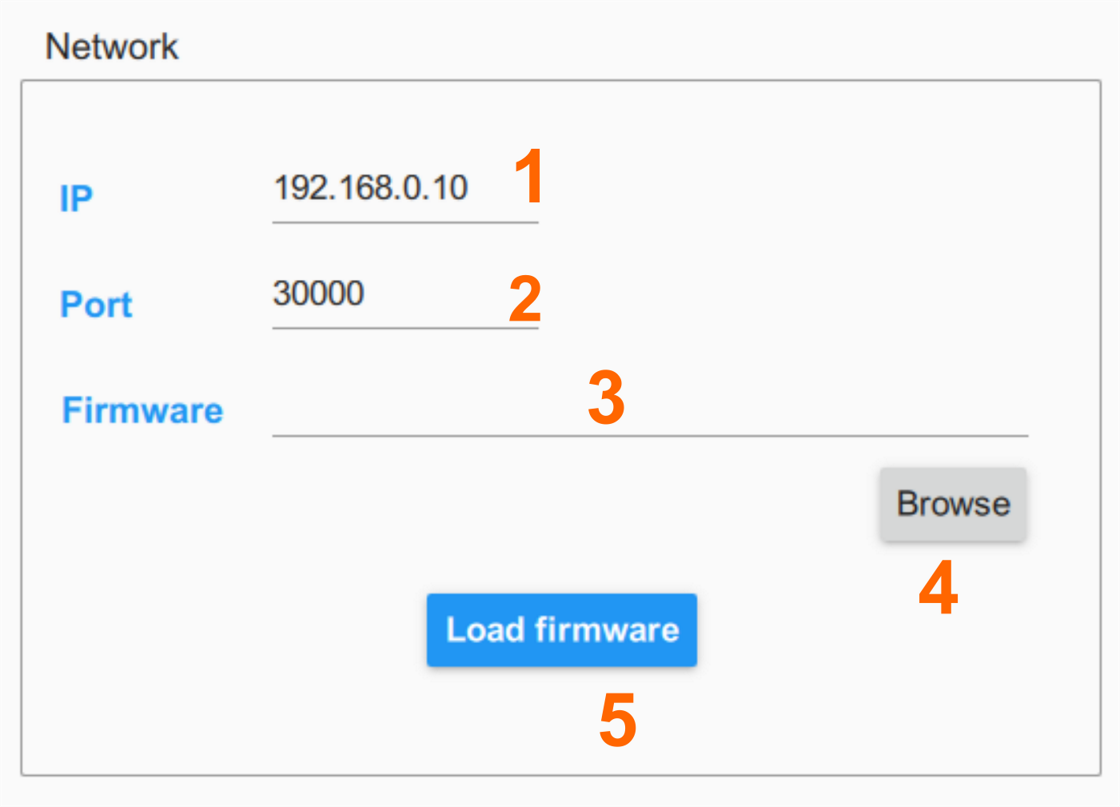
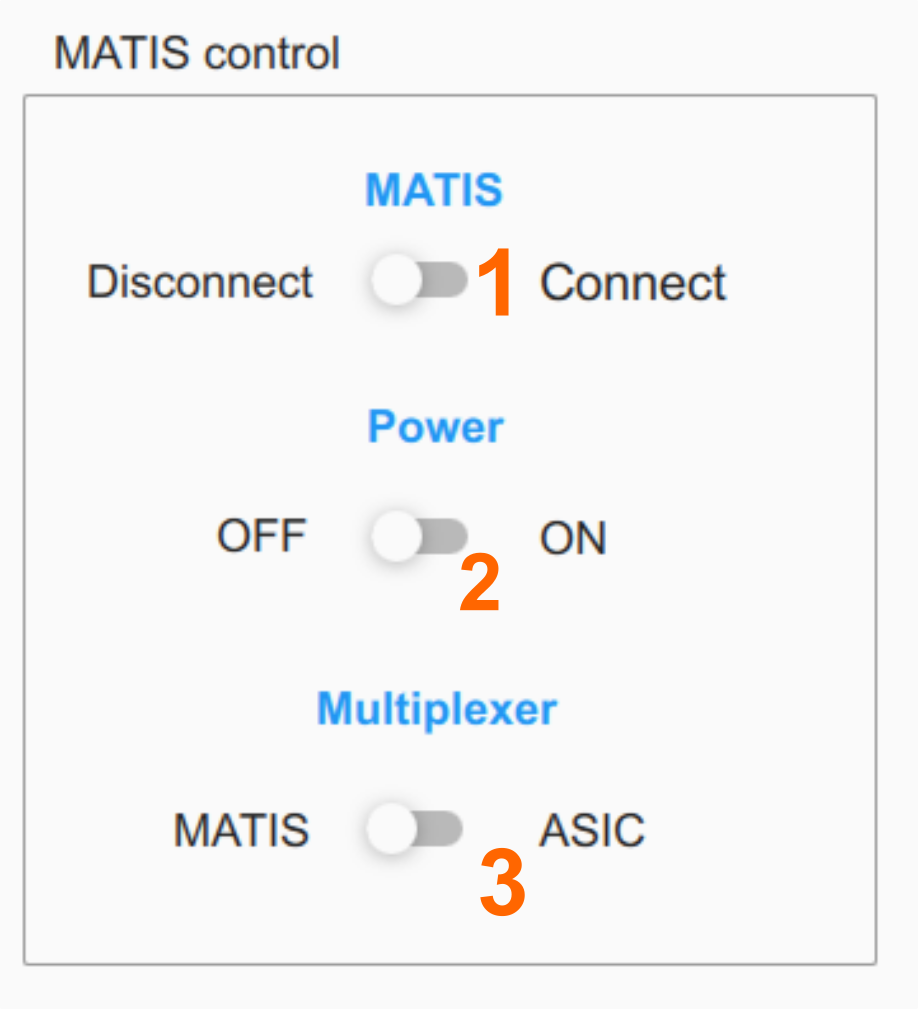
Control/Indicator |
Function |
|---|---|
|
|
|
Switch ON the MATIS board, see Power on |
|
Set the multiplexer channel (ch 1 = MATIS, ch 2, ASIC) |
Registers panel¶
Channel panel¶

Control/Indicator |
Function |
|---|---|
|
Self explanatory |
|
Switch ON or OFF the analog part of the channel |
|
Set the threshold value (low value) in Volt
for one of the two comparators. see Architecture
|
|
Set the threshold value (high value) in Volt
for one of the two comparators. see Architecture
|
|
Override power¶
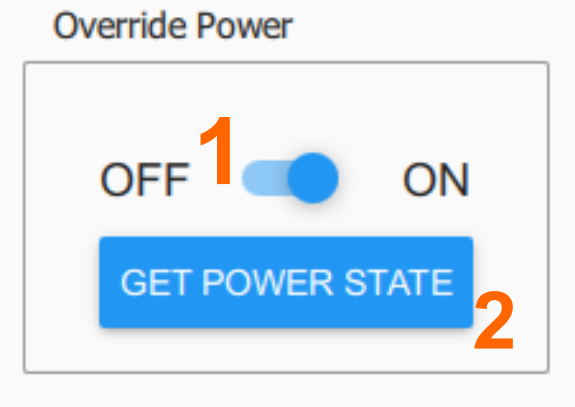
Control/Indicator |
Function |
|---|---|
|
Disable or enable the analog part in every channel |
|
Return the analog part state for every channel |
DAC Voltage¶
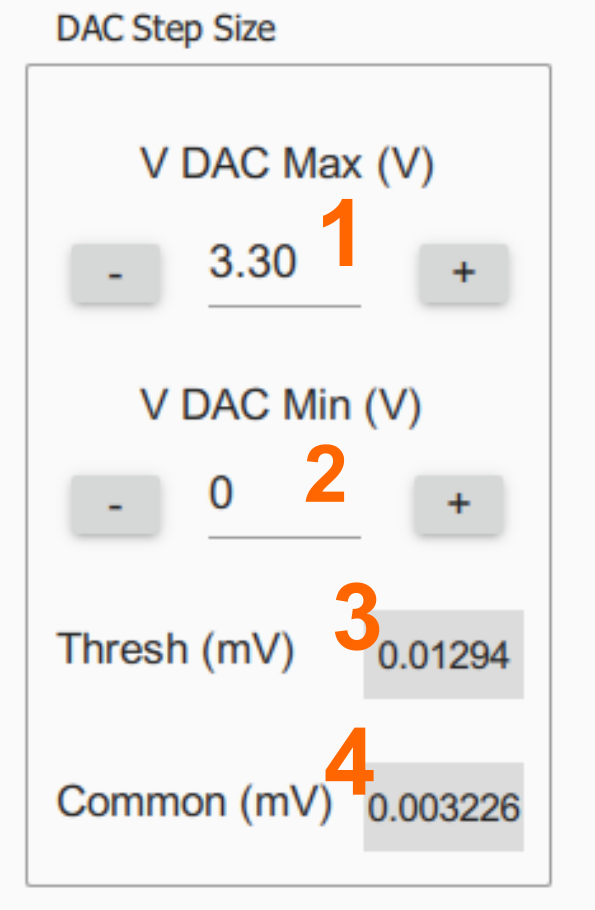
Control/Indicator |
Function |
|---|---|
|
Set the maximum voltage in V for the main DAC.
Max is 3.3 V. Must be superior to VDAC Min.
- and + decrease and incease by 0.1 V.
|
|
Set the minimum voltage in V for the main DAC.
Min is 0 V. Must be inferior to VDAC Max.
|
|
Show the voltage step size in mV given by |
|
Show the common voltage step size in mV given by |
Override Voltage¶
Caution
Global settings
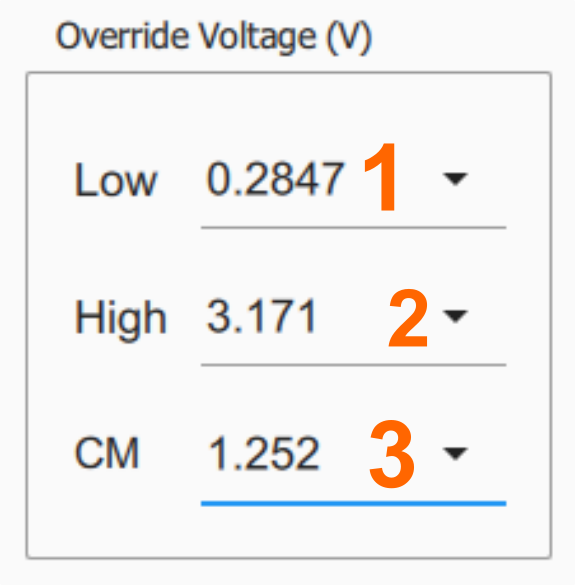
Control/Indicator |
Function |
|---|---|
|
Set the low threshold value for all channel comparators |
|
Set the high threshold value for all channel comparators |
|
Function |
DAQ panel¶
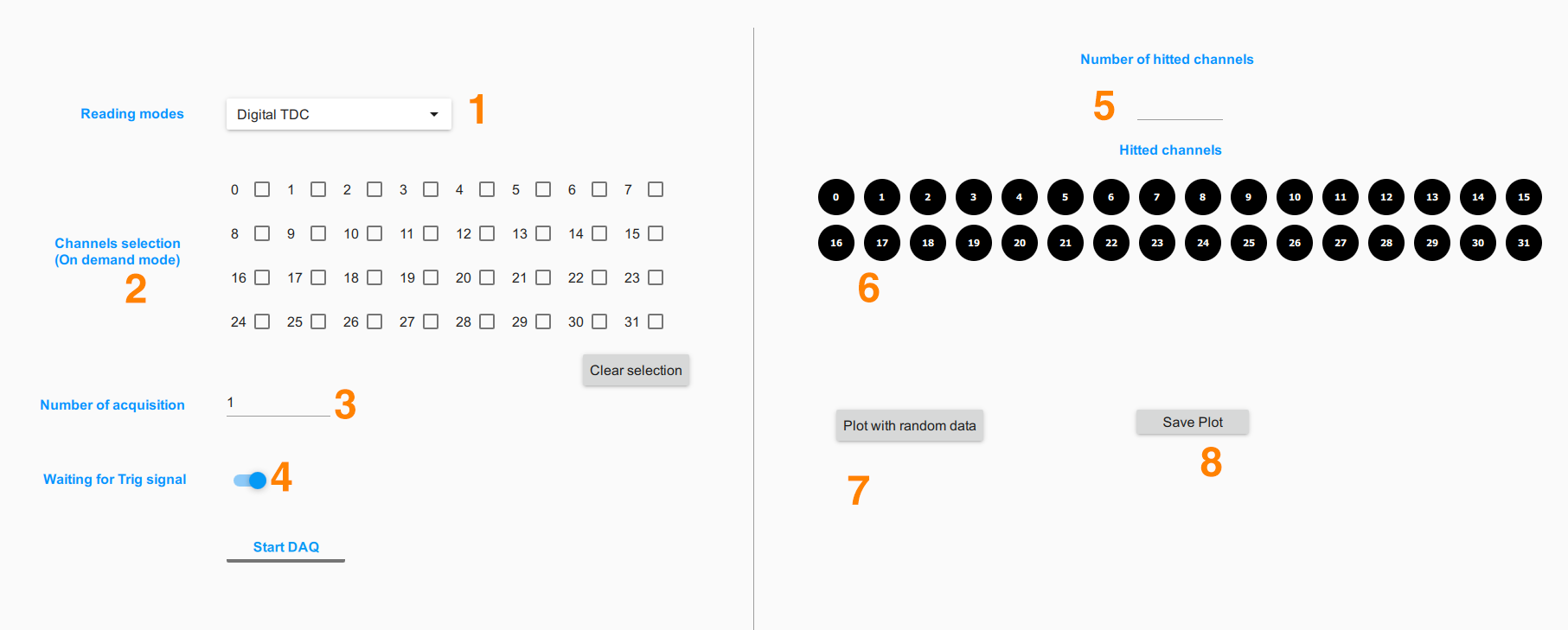
Control/Indicator |
Function |
|---|---|
|
Set the reading mode, see Readout for more info |
|
Use with on demande mode |
|
Loop until the number. |
|
Not used at this time. |
|
Self explanatory |
|
Self explanatory. If hitted = green light |
|
Plot window. WORK IN PROGRESS |
|
Self explanatory |
Bench¶
This part will control the PEPITES test bench. Not implemented.